Deploying/Undeploying a Windchill Extension
Introduction
The extension can be installed without starting or stopping the server, however the Windchill Extensions Platform needs to be installed on your server. If you do not have the platform install please follow this guide
Deploying
- Download the extension from the Wex Center
- Access you Windchill and go to Site, Extension Manager or via the Quick Links
- User must be site admin or member of WexAdmin group
- Click on the green plus, Install Extension
- Choose the extension file you downloaded
- Click Next, accept terms of license and click Finish
- Confirm the extension is on the list of the installed extensions
- No further action needed
- No restart required
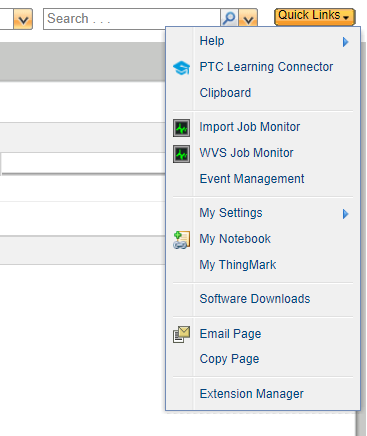
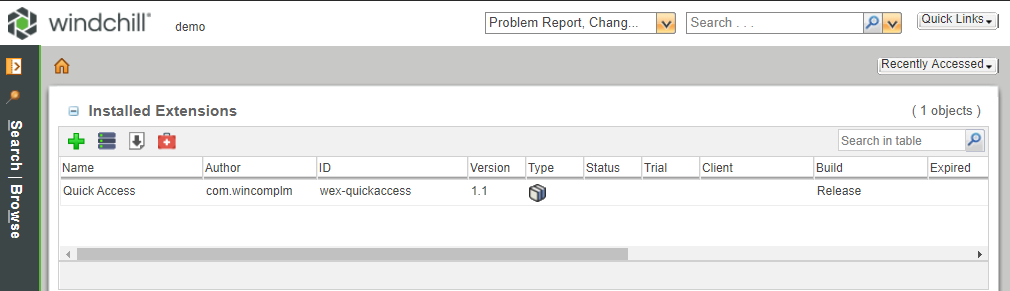
The file to install does not need to be present on the server and will be uploaded. It may be a .wex or a .wexb extension
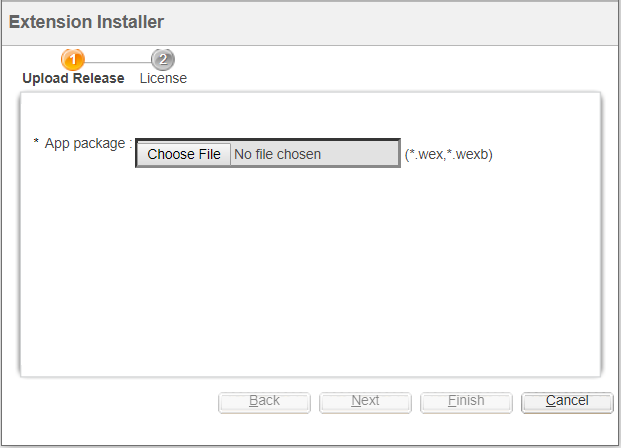
The wizard to install will require the user to accept the license terms
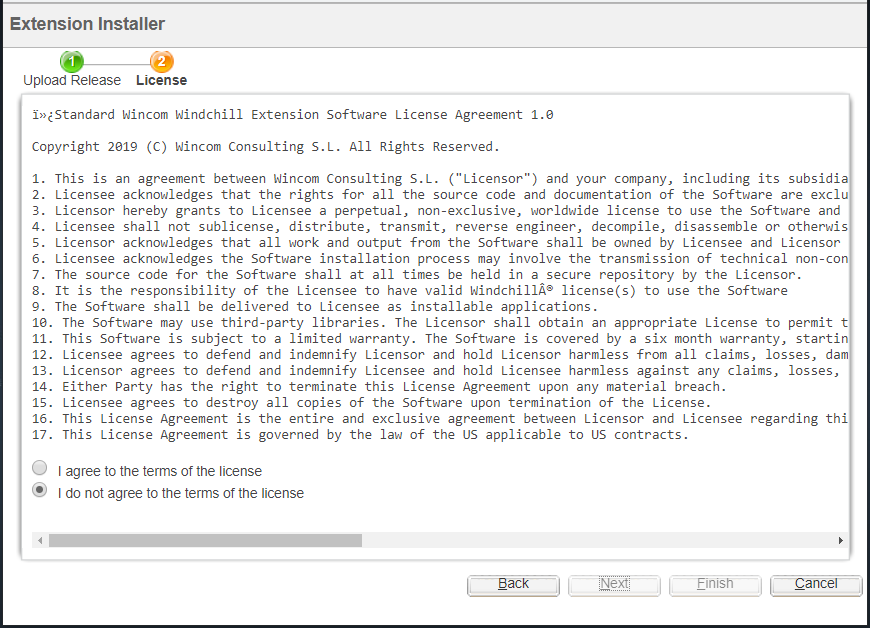
Deployment via Command Line
Use the following command
windchill com.wincomplm.wex.kernel.commands.WexCommandLineExecutor -u wcadmin -p wcadmin -pid com.wincomplm.wex-deploy -cid deployfile -a -file pathtofile
Deployment via Extension Shell
An extension or many extensions can be installed using the command line
Place the .wexb file or files in this location
WT_HOME/wex/deploy
Then start the shell
From there run the deploy command
dp
Example
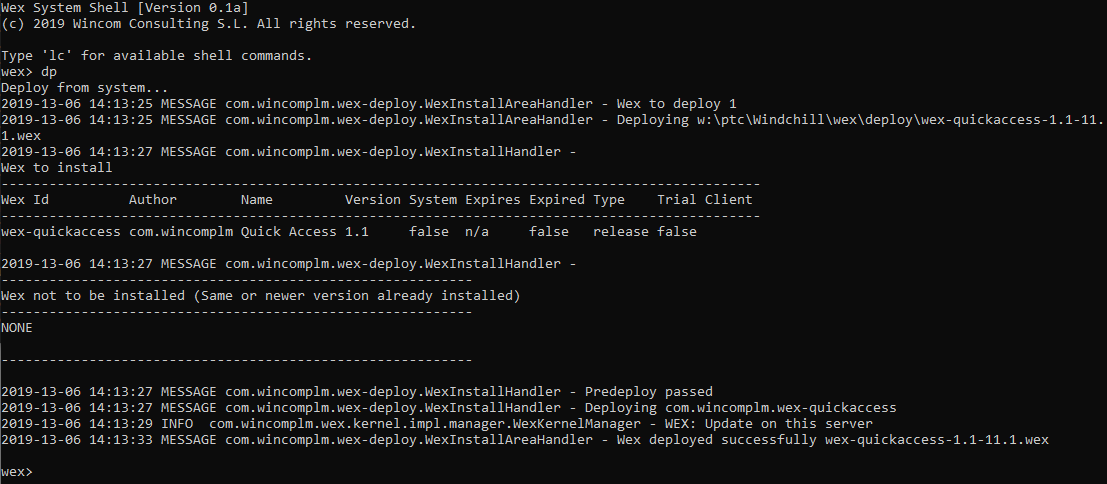
Granting extension manager rights
Typically a site admin is allowed to deploy and undeploy extensions however by creating a group called
WexAdmin
Users can be add to this group and will have right for all actions in the extension manager.
Trouble shooting
Open folders
The O/S must not hold open any folder under the /wex area.
Corrupt xconf files
The xconf files must be correct and contain no syntax errors.
Run this command to check the consistency of the files:
xconfmanager -p
Undeploying Extensions
The undeploy can be done in three different ways.
Extension Manager
Go to your Windchill, log in as an administrator, and navigate to “Extension Manager” as you did on the deployment process.
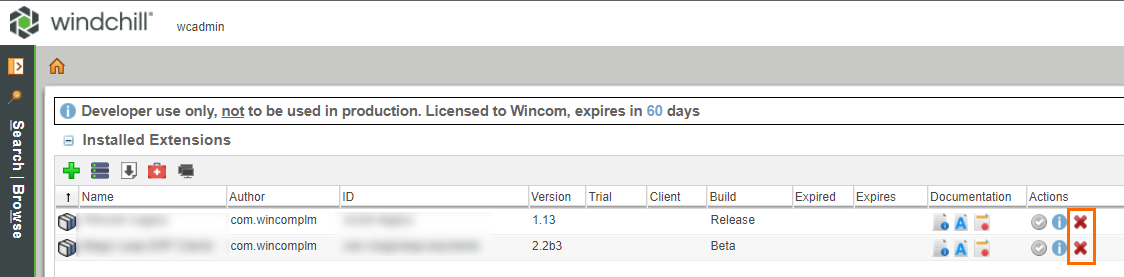
In there you will be able to see all your installed extension at that moment. To undeploy one of them click on the red cross Action, accept the warning, and the extension will be removed from your system.
Command Line
windchill com.wincomplm.wex.kernel.commands.WexCommandLineExecutor -u wcadmin -p wcadmin -pid com.wincomplm.wex-deploy -cid undeploy -wexid [wexid]
The wexid is the author+id e.g. com.wincomplm.wex-myext
Wex shell
The wex shell allows the admin to see which wex extensions are currently installed and allows manipulation of these.
The following article will explain how to use the shell this
To undeploy use the udp command with the wex id as the argument.