Windchill Extension Manager - User Documentation
Details
| Name | Description |
|---|---|
| Name | Manager |
| Version | 1.47 |
| Updated | 4th July 2024 |
| Wex ID | com.wincomplm.wex-manager |
Overview
This application controls the extension behavior and allows extensions to be deployed and undeployed
Features
- List all the deployed extensions
- Access all documentation
- Deploy new extension
- Undeploy of an extension (non-system)
- Logging features of extension
- Download logs
- Non system admin access
- Displays extension features
User Guide
Managing Extensions
All extensions will be shown in the Extension Manager that can be accessed from Site context and via the Quick Links menu
Site -> Extension Manager
It will show a line per extension installed
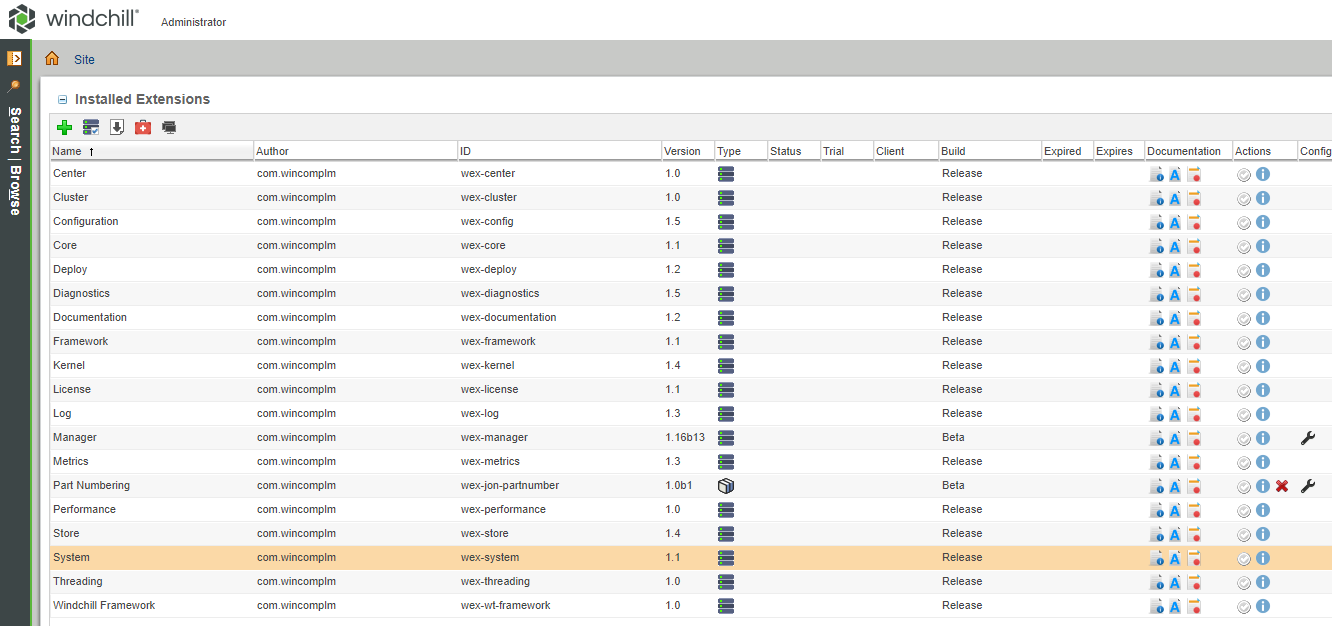
There are two type of extension, the applications that are always shown, and system extensions which can be shown using a control in the menu bar.
System extensions can be updated but cannot be undeployed.
Deploying a new Extensions
First download the extension from the Windchill Extension Center available here
Select the add extension icon from the interface and install the extensions
The application is ready use, please note some application required configuration before they can be used#### Undeploying an application
An application can be undeployed by selecting the undeploy action
Granting extension manager rights
Typically a site admin is allowed to deploy and undeploy extensions however by creating a group called
WexAdmin
Users can be added to this group and will have right for all actions in the extension manager.
Stopping deployments
The server can have this env set to true
WEX_DEPLOY_STOP
Which will stop any deployment taking place
Extension Info

This is the action icon that shows the status e.g. if the kernel has correctly load this extension and all the available features. This is will detail available shell and command lines plus other details such as methods that can be called from code such as workflows.
If the extension is not loaded the icon will not appear, if it is not active then the following icon appears

The tool tip will indicate the state of the extension
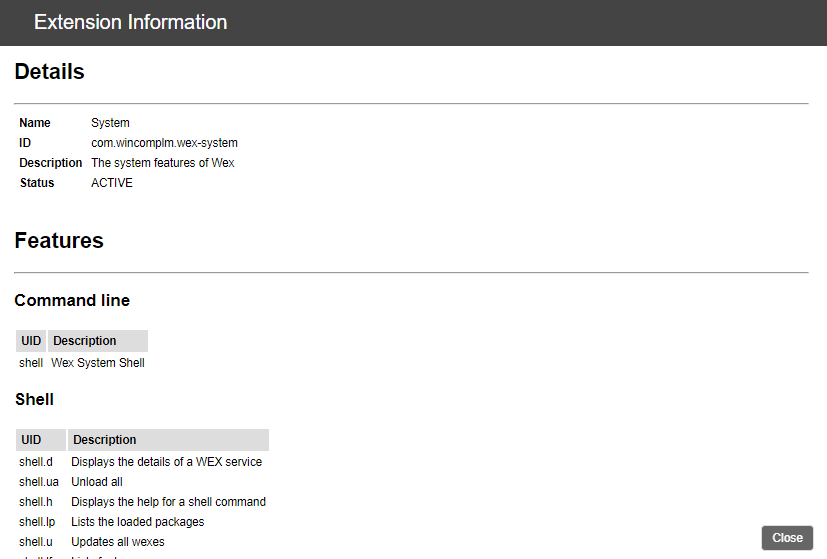
Troubleshooting
To report a bug on an extension or the system itself, support may require logs to be provided
Please use the following procedure
- Execute System Status from the diagnostics
- Switch on the log for the extension or extensions
- Execute a test case to demonstrate the issue
- Switch off the logging
- Select the download logs from the interface
- Send the logs and description of the problem to support
Notes
The system will be automatically updated when a new application is installed
The Windchill servers do not need to be restarted if an extension is deployed or undeployed