Installing and Upgrading the Windchill Extension Platform
The Windchill Extension Platform Installer
The extension platform enables Windchill administrators to install and uninstall extensions.
The installer is a standalone application.
Note: It is possible to install using the installer on a system which already has a extension platform installed without affecting already installed extensions.
This may be done to upgrade the kernel or to repair a damaged installation.
Installation procedure
First, download the platform installer from the Windchill Extension Center.
Login your PTC support account:
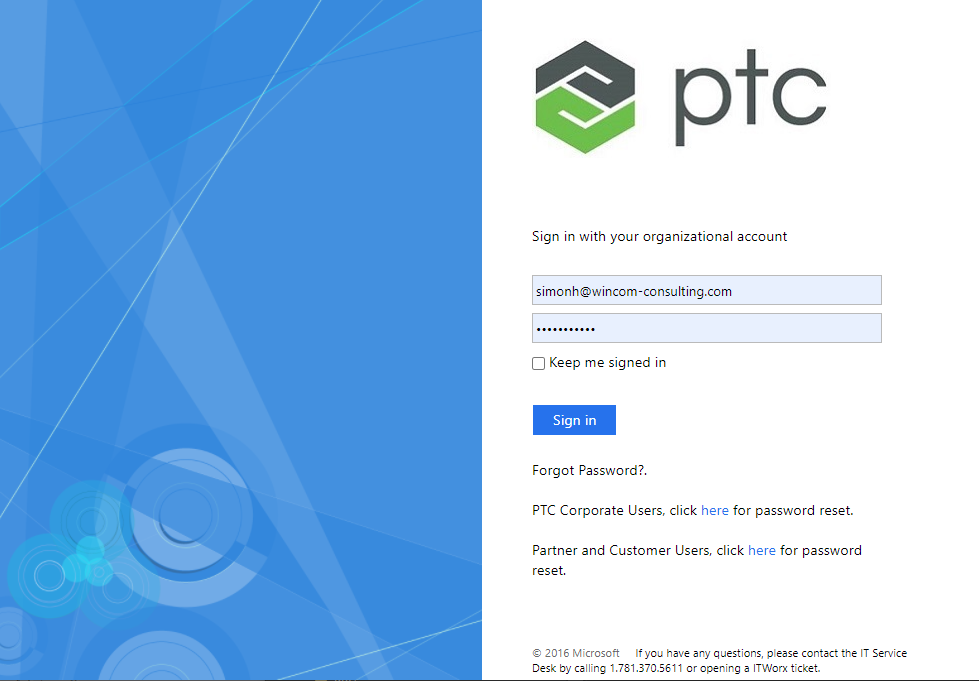
In the download dialog, select the correct Windchill version and click on “Manage Platform”:
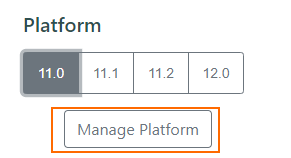
You can then download the installer.
Note: All CPS and product configurations are supported.
Installing
Use the following command to run the installer:
java -jar path/to/installer.jar
The installer is a simple application:
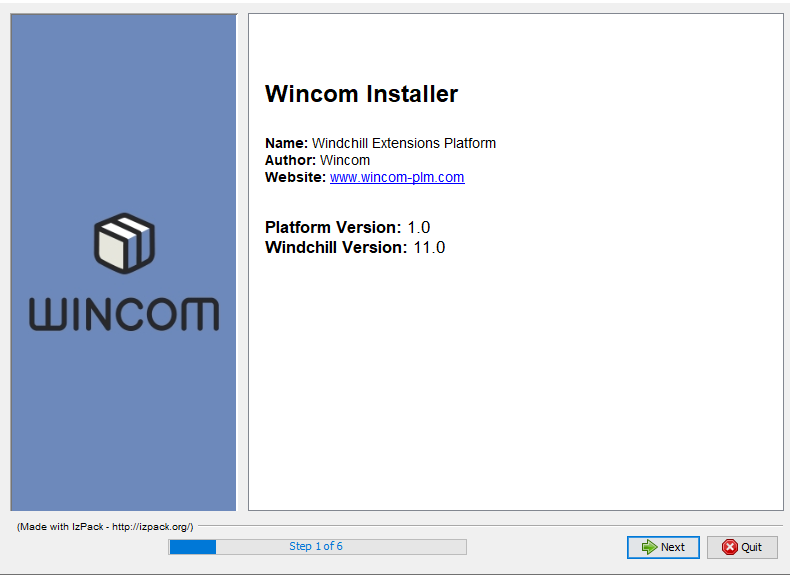
You are only asked to agree to a license and confirm the location of the Windchill installation.
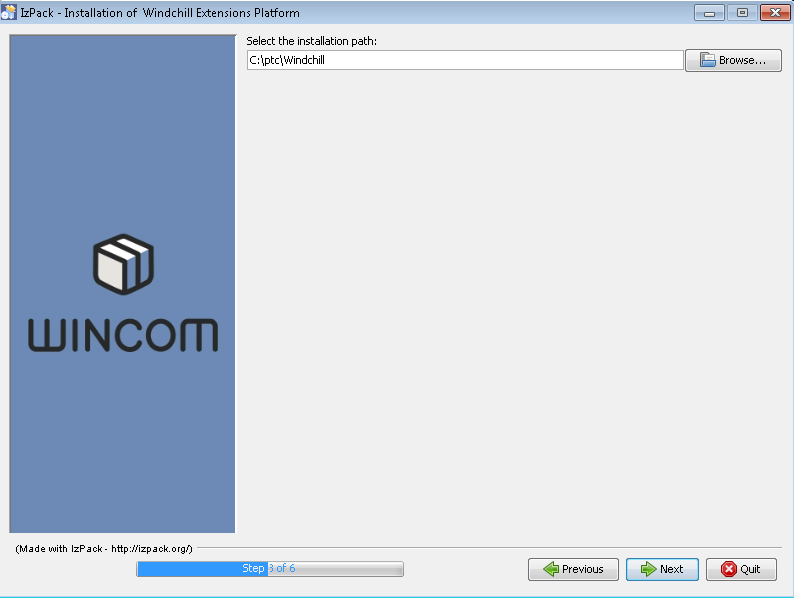
The installation process takes 1-2 minutes. However, you will be asked to restart the servers after the installation is completed.
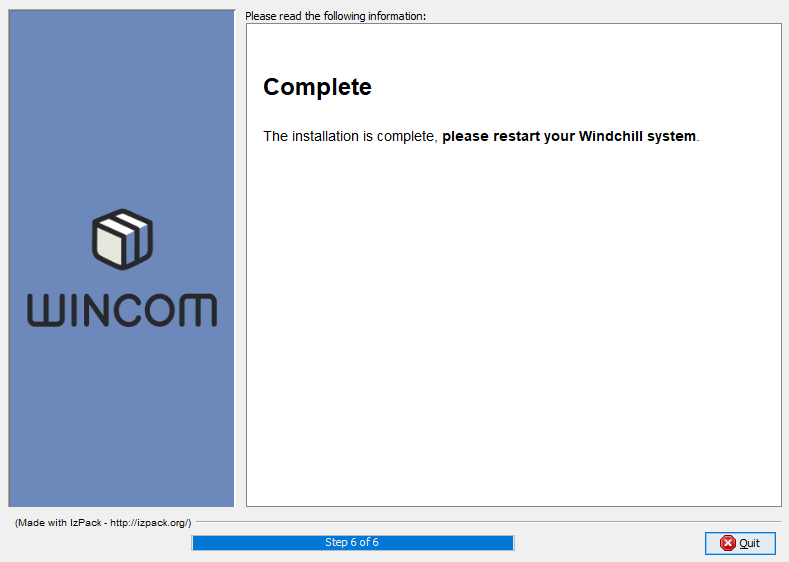
Note: The installer is compatible with all operation systems.
First Install on Windchill 11.x
After the install the admin must visit this page to install the menus
${WindchillURL}/netmarkets/jsp/com/wincomplm/wex/diagnostics/reinstallAll.jsp
Troubleshooting
Issue 1: No GUI available to install
If your server does not have a GUI available to run the installer, you may use the -console as follows:
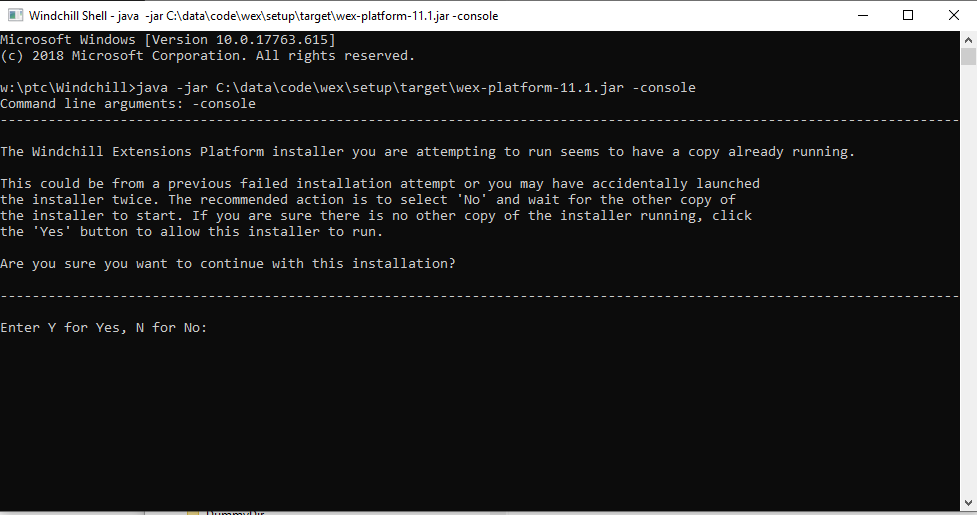
Java must be available to run the installer, and it is recommended to use a Windchill shell.
Note: The installer may also be run in unattended mode