[support] 00019 How to enable logging on extensions
Author | Judith López
Version | 1.0
Updated | 4th Nov 2020
Categories | [support]
Article # | 00019
Enable logging
Logging is valuable for the support team to identify issues.
To enable the logs of the different extensions, go to the Extension Manager.
To enable loggin in any extension, you must go to the Actions column and click over the grey tick:
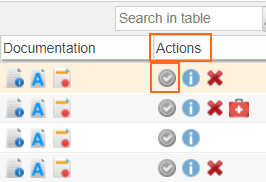
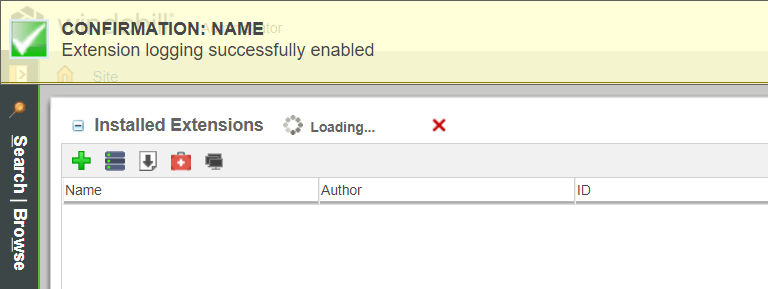
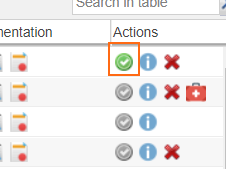
NOTE: If the tick is green, the logs are already enabled.
How to download logs
To download logs, click on the highlighted button:
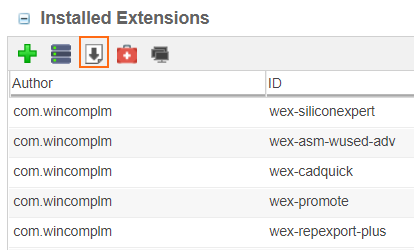
It will generate a zip file and it will be automatically downloaded onto the “Downloads” folder:

This file contains all the logs generated:
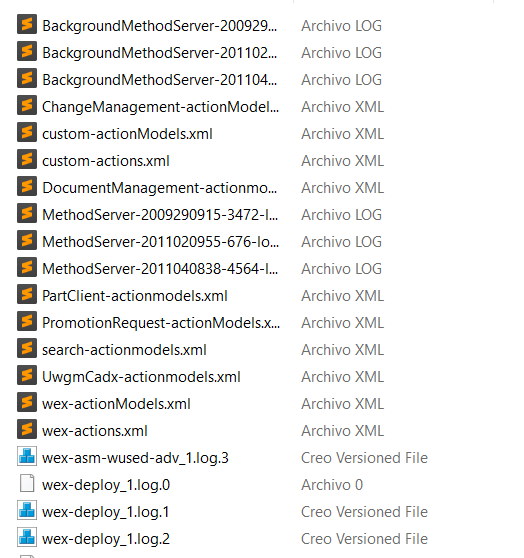
NOTE: To log any issues or any unusual behavior of any extension, the logs must be enabled before reproducing any issue in order to appear on the logs.
Was this article helpful?
Votes:
0
Article details: