Watermarking/Stamping Templates Examples
Details
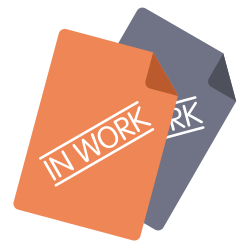
| Name | Description |
|---|---|
| Author | Eric D’Andria & Max Keller |
| Name | Watermark/Stamping Templates Examples |
| Version | 1.0 |
| Categories | [doc][wex] |
Overview
This article showcases the use of the Watermark Adv extension together with the Watermark Templates - Standard templates extension. It also include a section showcasing the possibility to use custom templates.
Watermarking vs. Stamping
The Watermark extension can be used for both watermarking and stamping purposes.
-
Watermarking: Applies translucent texts or images to a PDF.
-
Stamping: Applies opaque texts or images to a PDF. It can be used to overwrite existing content. Note: It does not remove the already existing content, but adds a layer on top.
Basic Stamping and Watermarking
The following examples are the result of using the Watermark Adv Extension together with the templates provided in the Watermark Templates - Standard extension. The Watermark Templates - Standard extension provides pre-designed templates that can be customized using Object Keys together with the Watermark Adv configuration. These templates can be applied to different paper sizes such as: A1, A2, A3, A4 and others.
The following example watermarks the documents state and stamps a copyright text at the bottom:
Original Document:
Watermark/Stamped Document:
Pagination Template:
Additional Templates
The next examples feature one of the more complete templates available in the Watermark Templates - Standard extension. Without any configuration on the Watermark Adv side, applying the templates has the following output:
The Watermark Adv extension can be configured so that the keys present in the above template are translated into something meaningful. This is configurable in the Custom Keys section.
Example configuration:
The result is the following:
Custom Stamping and Watermarking
In addition to the templates present in the Watermark Templates - Standard extension, the Watermark extension is able to apply custom made templates. Contact support@wincom-plm.com to get more information.
The example aboves shows a very simple custom template that will stamp information on a simple CAD document title block.